Open the PDF file
Start Acrobat, and open the PDF file you want to export. If you’re using our sample assets, select the Summary.pdf file to export to Word, Analysis.pdf file to export to Excel, or Overview.pdf file to export to PowerPoint.
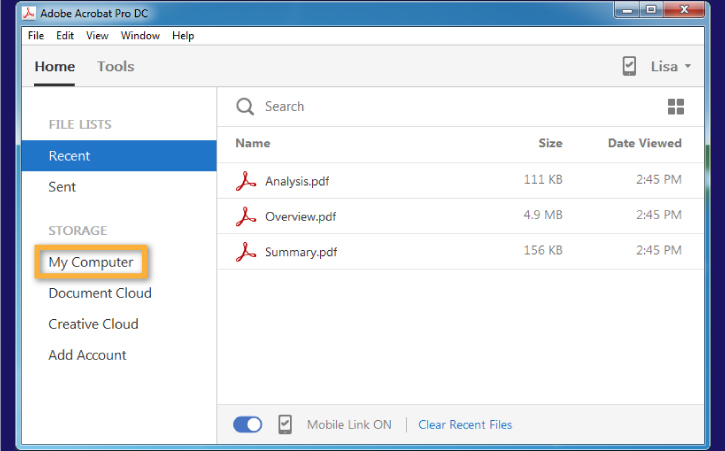
Click Export PDF in the Tools pane. Then choose a format, such as Microsoft Word, Spreadsheet, or Microsoft PowerPoint. Use the format radio buttons to select the desired file type, and click Export.
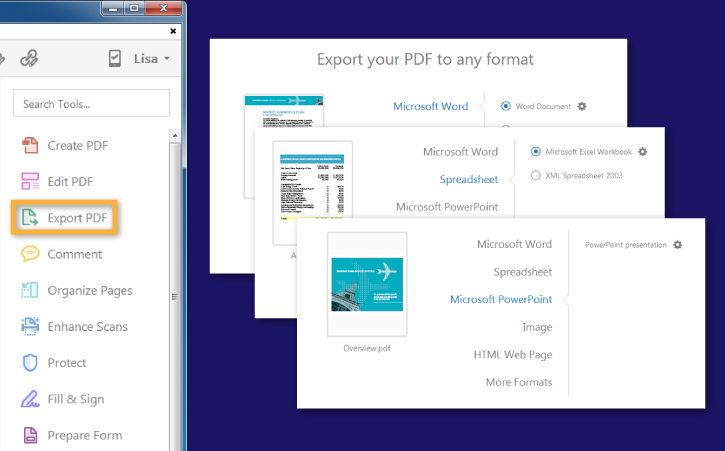
Select a folder for the exported file, or click Choose a Different Folder and navigate to the appropriate folder. Name your document, and click Save. Learn more about exporting PDFs.
Tip: Select Open file after export in the Export dialog box if you want to work with the file immediately.

Open the document in Word, Excel, or PowerPoint if it’s not already open. Your document is now in the native Office format, so you can edit text, images, and other data just as you can in any other Office document.

